Welcome to the developer guide. This page should gives you basic information to starting up developing in this project.
This quick start task list have been set up uppon my own experience, e.g. using linux and eclipse. You may change / translate some parts to make it runs on you target IDE and Operating System.
Check out the project as described in Source Repository project information
Configure eclipse:
 Choose Java Project and click next:
Choose Java Project and click next:
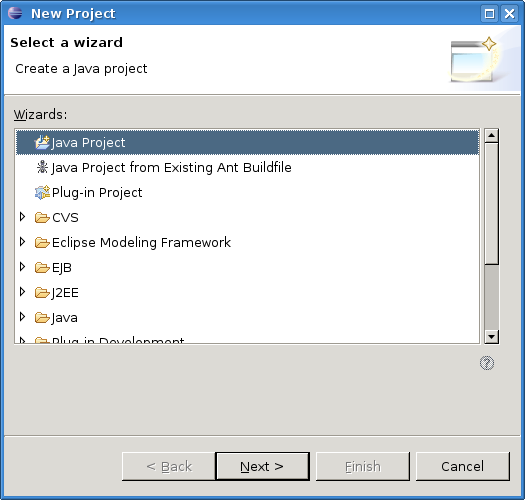
Configure your project:
 After doing this for each module, you should have soemthing like this:
After doing this for each module, you should have soemthing like this:
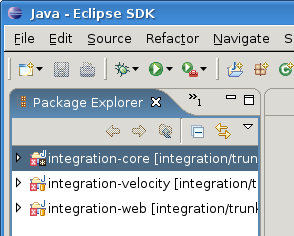 You have a lot of compilation error, as the build classpath is not yet set. Fortunatly, Maven provide
an eclipse plugin to generate
the .classpath file for you, according to the configured dependencies
So go in the trunk directory where you have checkouted the sources, and do:
You have a lot of compilation error, as the build classpath is not yet set. Fortunatly, Maven provide
an eclipse plugin to generate
the .classpath file for you, according to the configured dependencies
So go in the trunk directory where you have checkouted the sources, and do:
$> mvn install
$> mvn eclipse:eclipse
Then refresh each project, you should not have compilation errors anymore.
This project uses the Jakarta Commons Email API. Commons Email requires two jar files to compile and run - activation-x.x.x.jar and javamail-x.x.x.jar (for required version, see dependency tree of the current installed version of Commons Email: dependency for the lastest version). These are not present in the main maven ibiblio repository due to Sun licensing restrictions. You must manually download these jars and install them in your own local repository (See MAVEN guide to do so)
.
$> mvn package